TDM的License使用浮動授權,每個用戶打開界面就會占用對應的模塊功能。一般可以通過以下功能來踢人下綫:
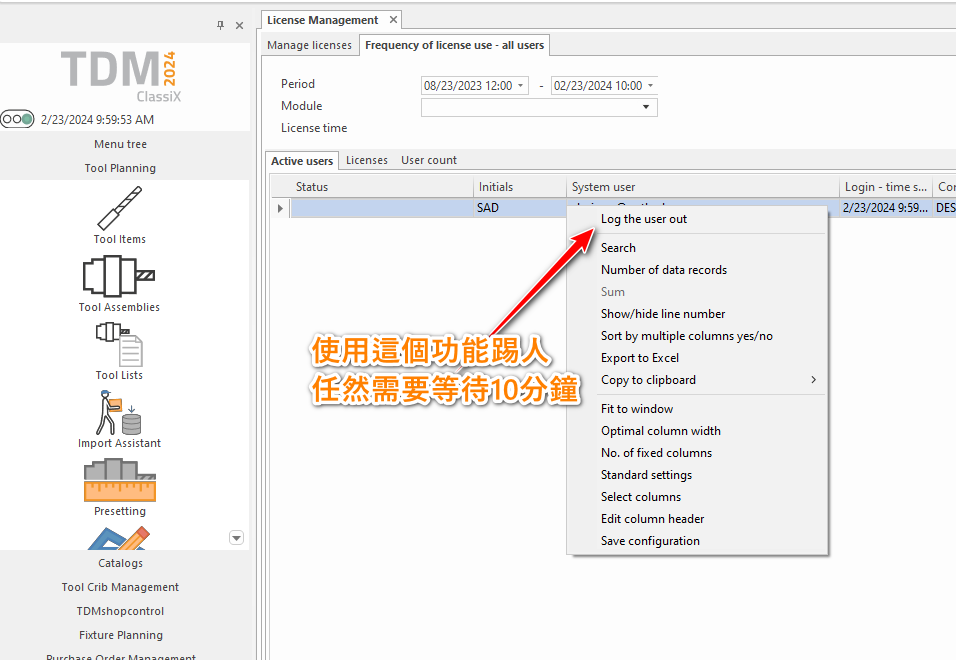
可以通過以下啓動文件tms.ini的參數調整踢人等待時間:
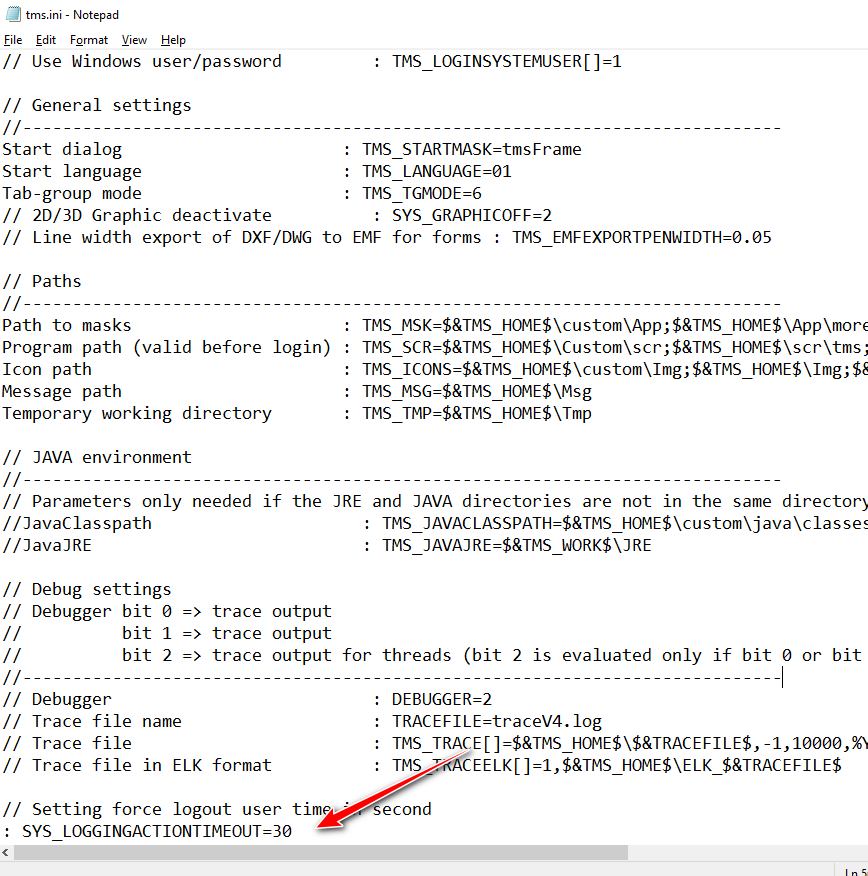
文件位置:[TDM_HOME]\SYS\tms.ini
參數: : SYS_LOGGINGACTIONTIMEOUT=30
注:30為等待秒數
TDM的License使用浮動授權,每個用戶打開界面就會占用對應的模塊功能。一般可以通過以下功能來踢人下綫:
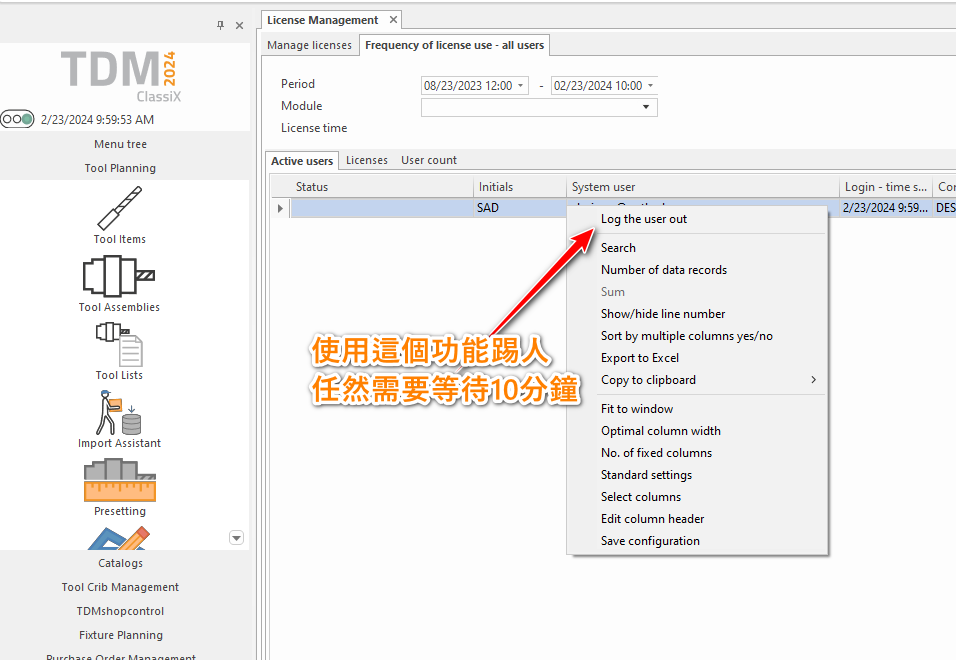
可以通過以下啓動文件tms.ini的參數調整踢人等待時間:
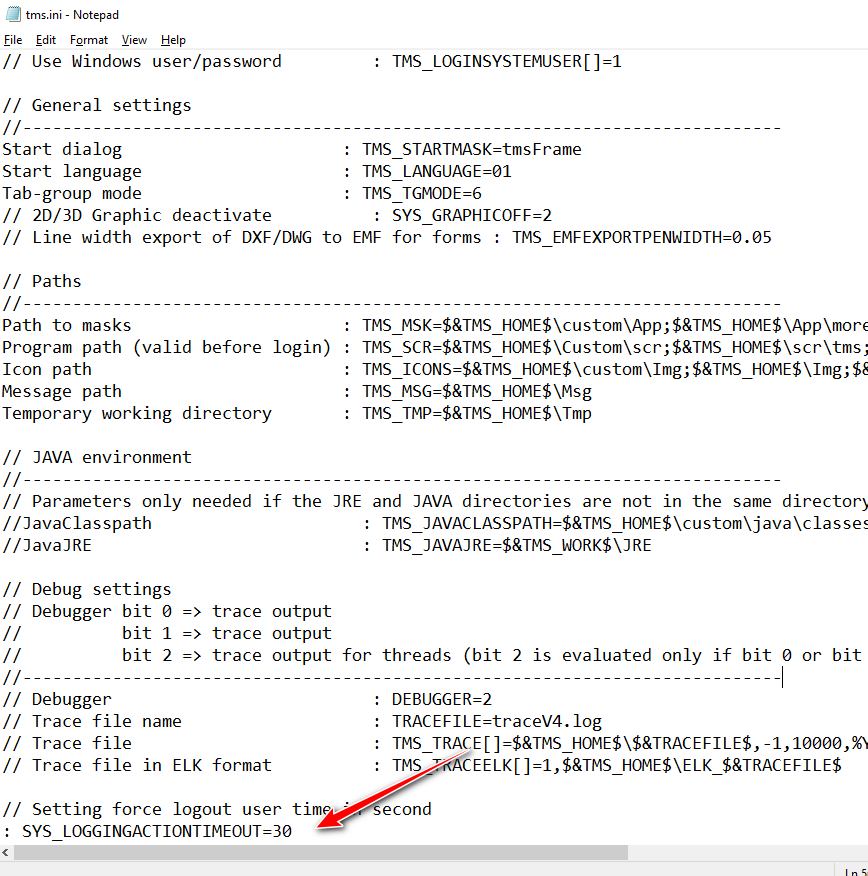
文件位置:[TDM_HOME]\SYS\tms.ini
參數: : SYS_LOGGINGACTIONTIMEOUT=30
注:30為等待秒數

文件位置:[ORACLE_HOME]\network\admin\sqlnet.ora
設想免安裝直接使用JRE的Java跑jar包,試過很多次 java -jar Example.jar都報錯: Unable to run main.App class
就快放棄時候去java.oracle.com下載JDK安裝包時偶然發現還有jre1.8的包,下載後順利可以運行了。ServerJRE這個包肯定有配置,好坑。
JRE1.8 – OK
JDK1.8 – OK
按照之前配置成功的筆記進行了配置(kelch.ini),但是啓動後任然一直報錯:
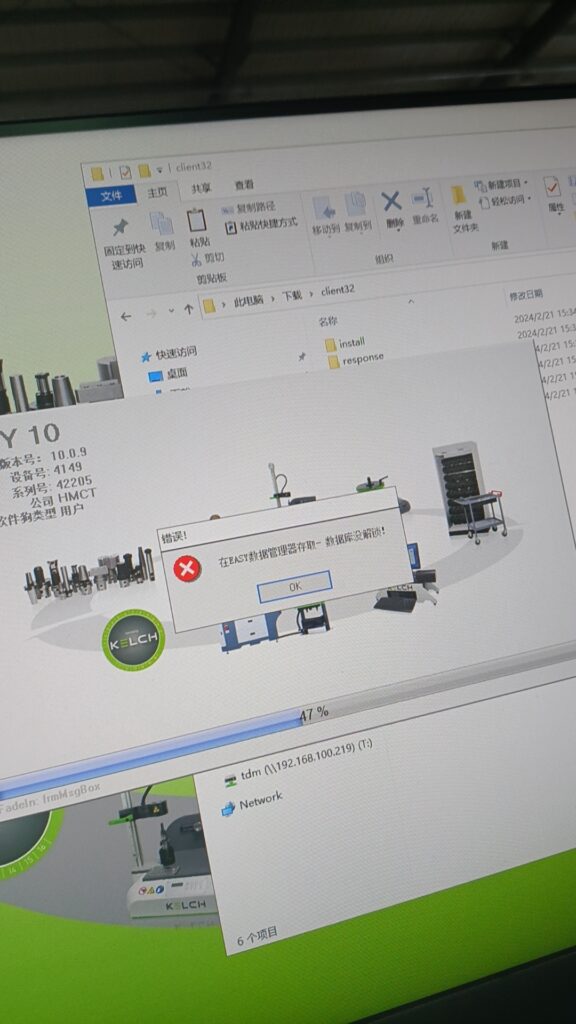
“数据库没解锁” — 從字面一直怀疑是需要解锁或开通某些授权才能使用,但是实际在Kelch工程师指导下,配置OLEDB方式連接Oracle(只保存一套連接設置[REMOTEOLEDBORA]),启动也不报错:
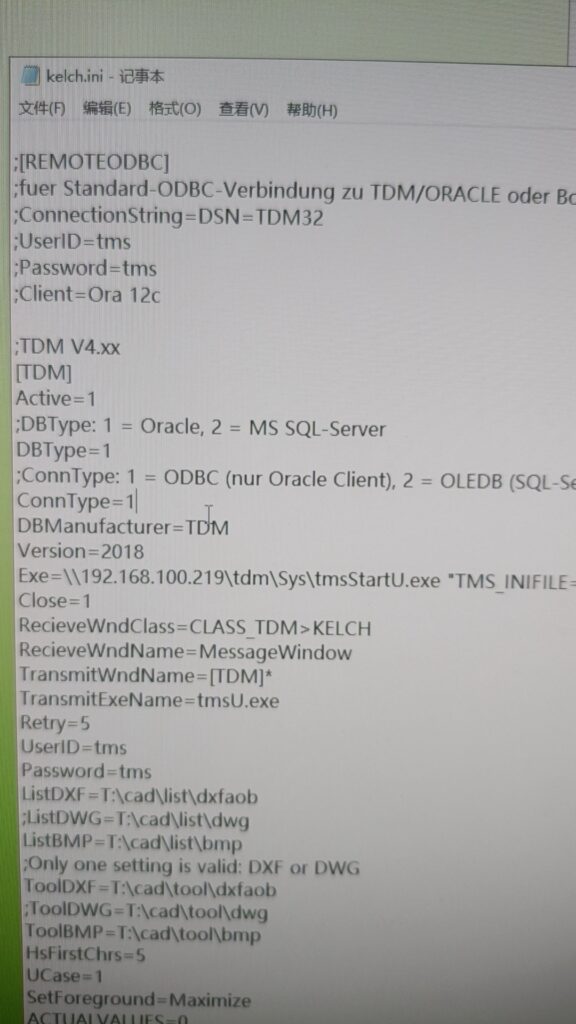
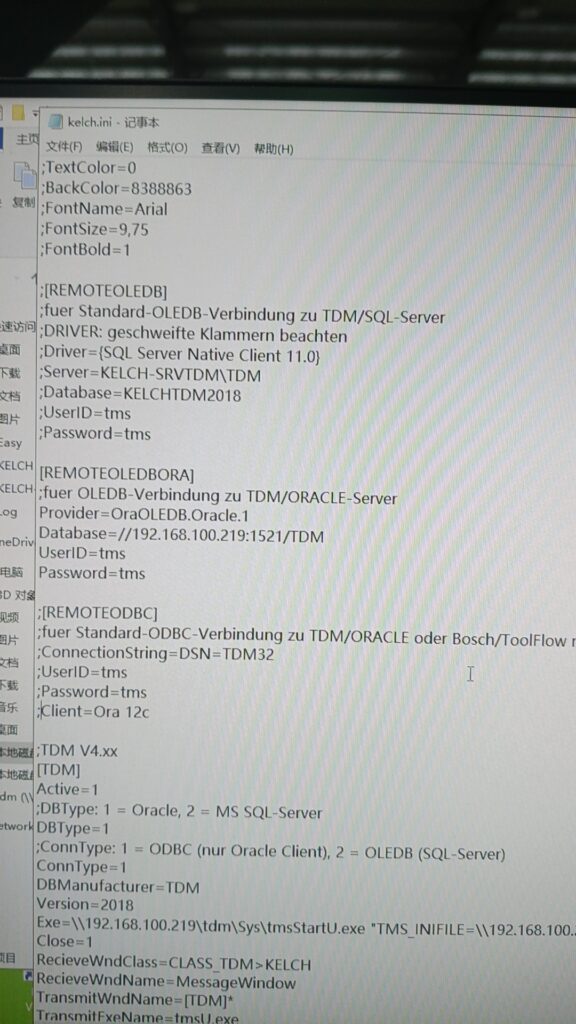
之前這套設置也有試過,但一直是設置ConnType=2(根據注釋的提示–實際是誤導了的)。这里虽然启用的是OLEDB ORA,但实际配置ConnType=1 (ODBC – for Oracle)才能通過–猜想是接口程序默认Oracle始终使用ConnType=1
但这样配置后顺利启动后,任然无法得到TDM的对刀界面:
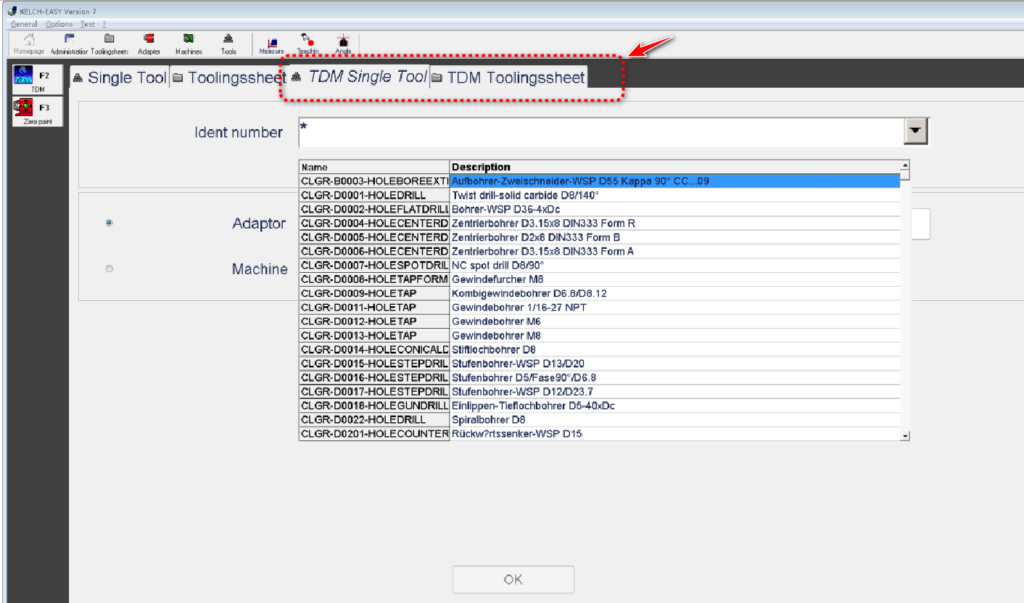
等待咨询Kelch德国工程师排查问题,未完待续。。。
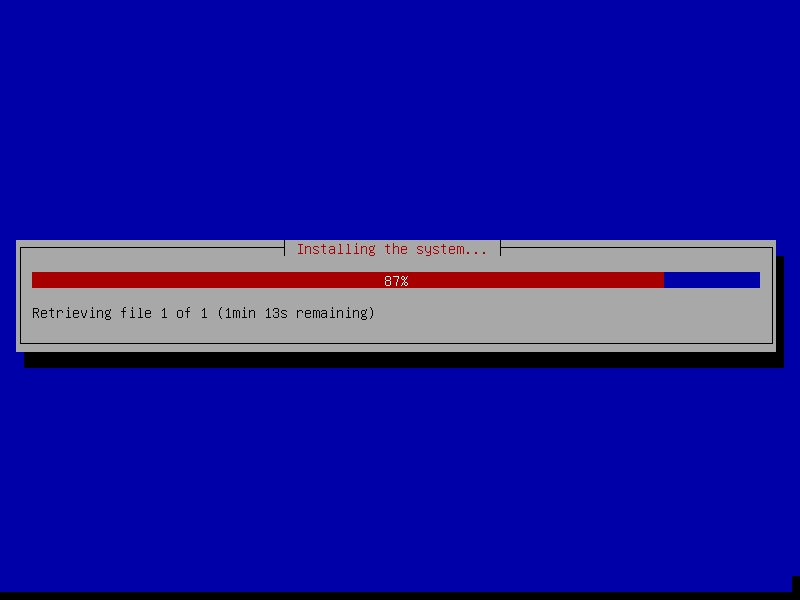
在准备正式启用Proxmox之前,需要对ZFS, Raid-1,备份等操作作验证操作时,可以使用Virtualbox工具熟悉与测试。
为了简化设置, 所有的网卡都可以在VirtbualBox设置为”Host Only Adapter”。以下是Virtualbox的网络连通性表(源自Virtualbox Manual):
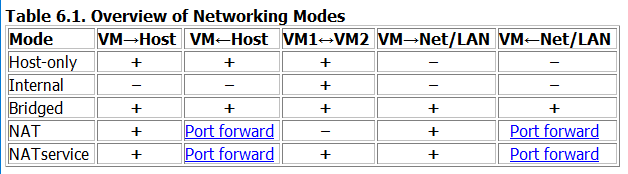
如果是单PVE+单PBS(Proxmox Backup Server)的测试场景,VM1<->VM2在Host-only模式下完全够用。
Pre-conditions:
/dev/sda -- existing good disk
/dev/sdb -- exiting bad disk to be replaced
/dev/sdc -- new diskReference
https://hosting-tutorials.co.uk/tutorials/linux/replacing-a-zfs-root-disk-with-proxmox
https://pve.proxmox.com/wiki/Host_Bootloader#sysboot_proxmox_boot_setup
https://pve.proxmox.com/wiki/ZFS_on_Linux#_installation_as_root_file_systemSteps
Replace disk on root zfs raid-1
zpool offline rpool /dev/disk/by-id/ata-VBOX_HARDDISK_VB8b4872d1-c28eed93 # Offline the bad disk
fdisk -l # Check new disk is presenting
sgdisk /dev/sda -R /dev/sdc # Copy partition table from sda to sdc
sgdisk -G /dev/sdc # Same - Randomize the disk guids #>sgdisk --randomize-guids /dev/sdc # Randomize the disk guids
#grub-install /dev/sdc --NOT work on new Proxmox version, check following new command(not verified)
#check partitions of sdc first -- there're 3 partitions now
proxmox-boot-tool format /dev/sdc2
proxmox-boot-tool init /dev/sdc2 # to be verified
#proxmox-boot-tool init /dev/sdc2 grub # may be work on old version of proxmox
proxmox-boot-tool refresh # add/update new UUID to /etc/kernel/proxmox-boot-uuids
proxmox-boot-tool clean # clean unused UUID in /etc/kernel/proxmox-boot-uuids
reboot #make sure system can boot normally
# Resize disk(parted) at this point
zpool replace -f rpool /dev/disk/by-id/ata-VBOX_HARDDISK_VB8b4872d1-c28eed93 /dev/disk/by-id/ata-VBOX_HARDDISK_VBdb5f453c-7a4145b7-part3 # replace bad disk with new disk's partition 3, DO NOT rebook before resilvering was done.
# Reference:
# Resize disk on root zfs raid-1
# 1st Try
zpool offline rpool ata-VBOX_HARDDISK_VB8b4872d1-c28eed93
fdisk /dev/sdc
d
3 #delete /dev/sdc3 partition
n
3
(Enter)
(Enter) #create new partition /dev/sdc3 with all rest size
t
157 #change sdc3 partition type to "Solaris /usr & Apple ZFS"
p
w
zpool online rpool ata-VBOX_HARDDISK_VB8b4872d1-c28eed93
#wait until reslizer done and do the same on another raid-1 disk.
# 2nd Try
# Maybe this is the correct way to resize the disk:
# https://blog.doussan.info/posts/how-to-expand-a-zfs-pool-partitions/
parted /dev/sda
print
resizepart 3 100%
print
q
Notes:
1. Feel like bootable ZFS raid-1 (zpool) should contains 3 partitions: sdc1 sdc2 is used for boot, sdc3 is actually data partition.
2. Additional commands to perform for partition table copy and bootable partition setup
3. There's no easy way to replace the bootable raid-1/mirror or on GUI -- maybe I can try another open source solution(OMV) to see if that's better?
Note or Summary
课程目标:通过工具,设计和动手解决身边遇到的问题
课程准备:铅笔与白纸(或本子),剪刀,胶水,硬纸板(废旧纸盒),TinkerCAD账号,3D打印机,所有可用的资源
课程安排
第1课时(收集,分析,寻找方案)
第2课时(实现:设计,制作,反馈,改进)
第3课时(成果展示与总结)
附录
TinkerCAD账号 使用方法
打开 TinkerCAD 课程地址
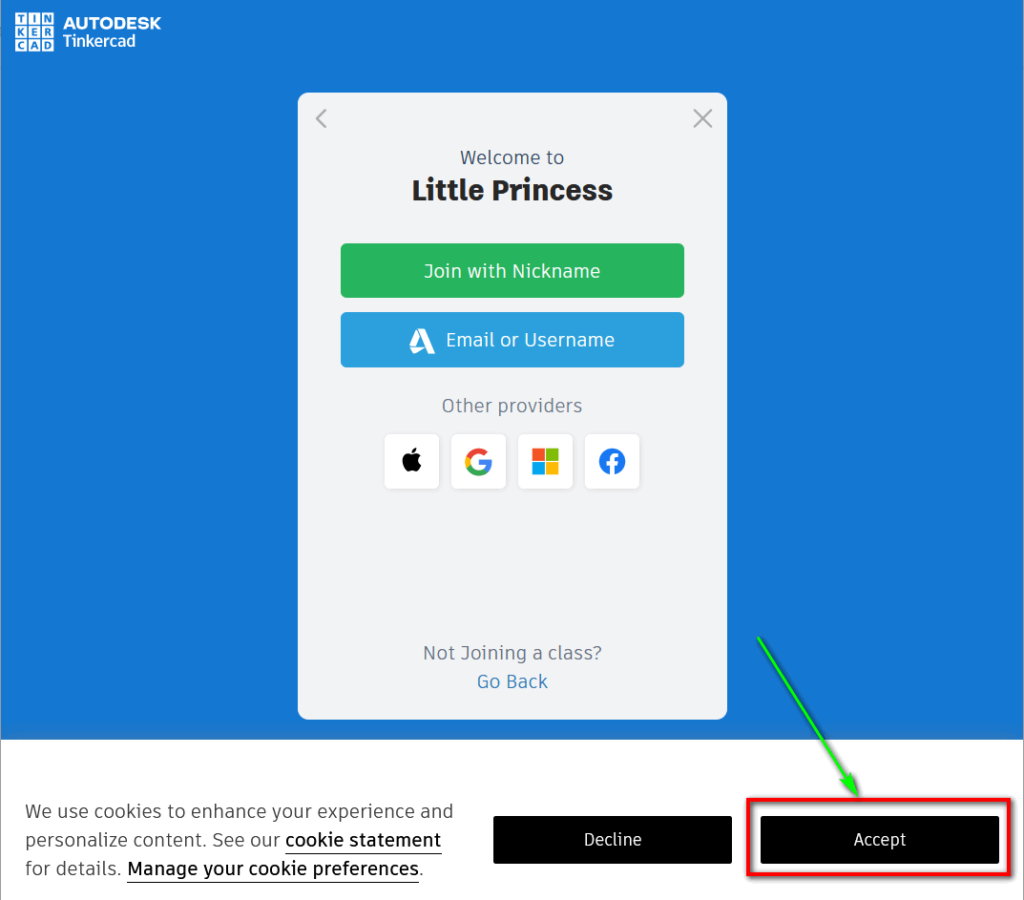
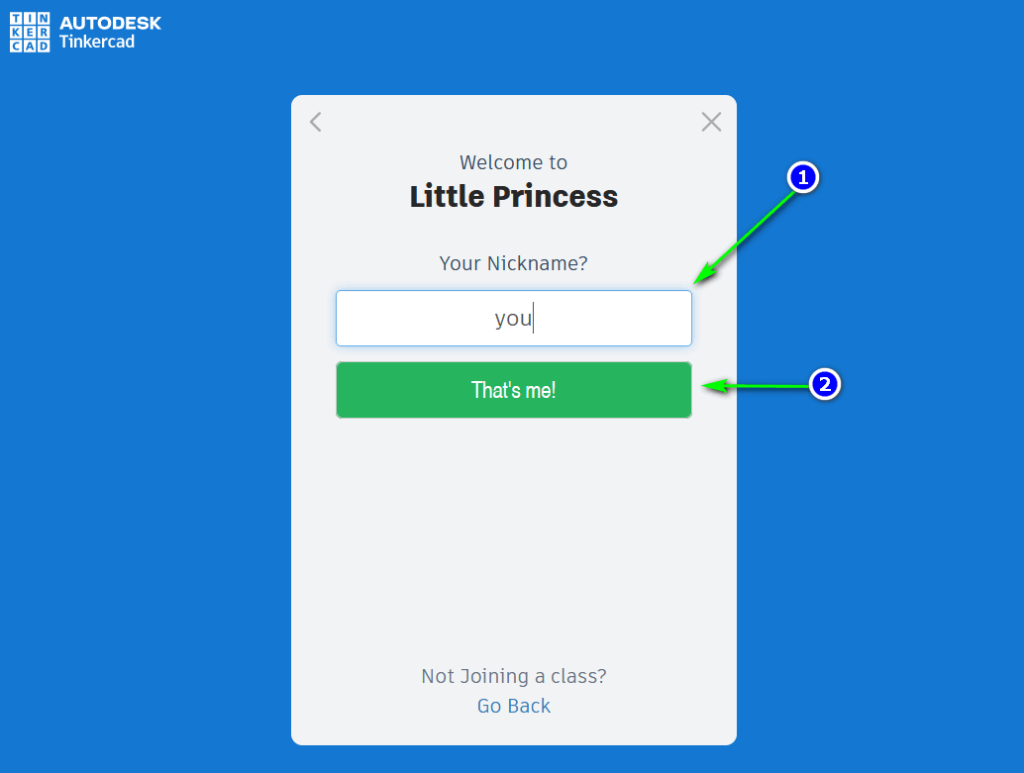
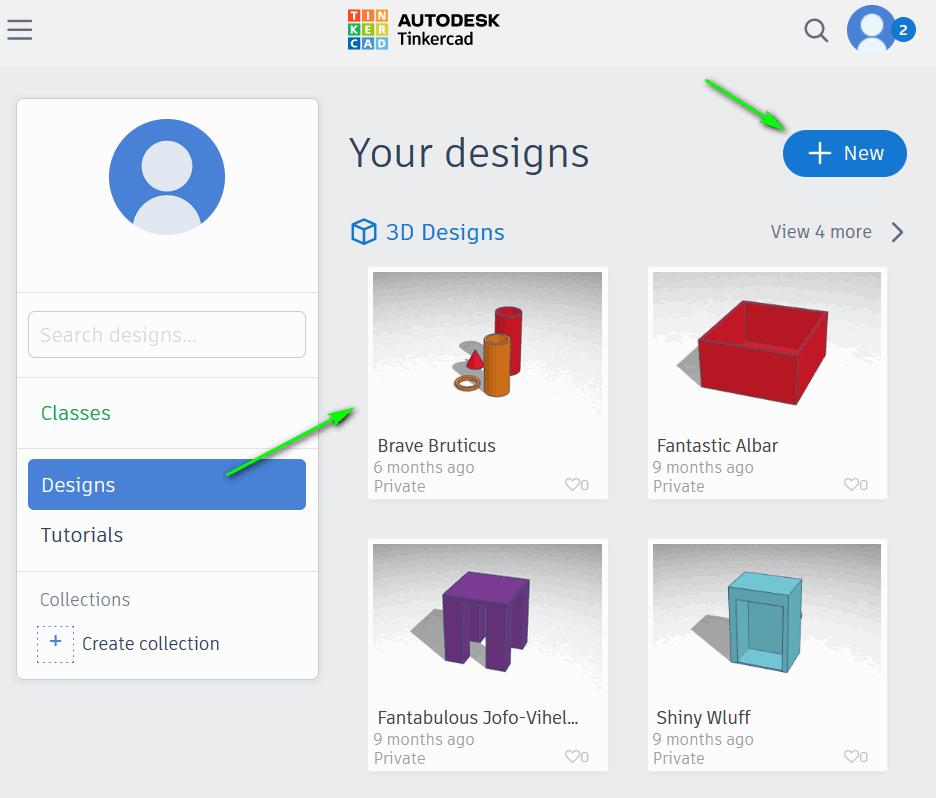
经过几次测试,盐卤重铸的塑料件感觉硬一些。加工参数:
存在的问题:

下一步实验:

经过两天的客户现场调试,终于找到了TCP Socket Client无法抓取返回报文的解决方法。接下来就是设计流程,重新整理代码了。虽然折腾一周的代码大部分需要重写,但是现场调试和熟读已有代码还是有必要的。

经验总结: